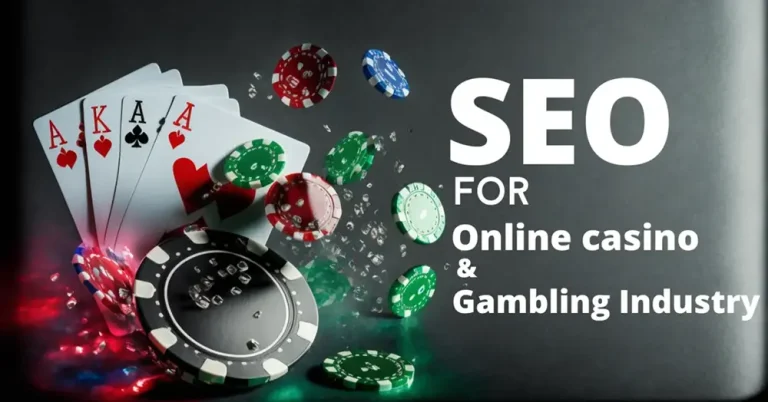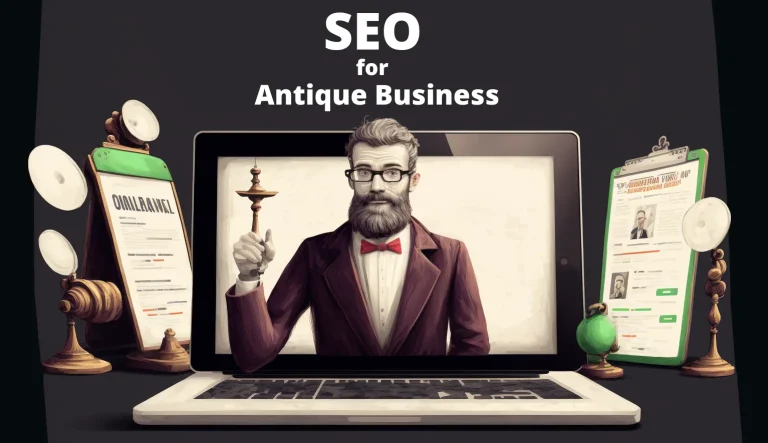Send a custom event to Google Analytics 4 (GA4) with the amount of deposit a user made on your casino website [TESTED]
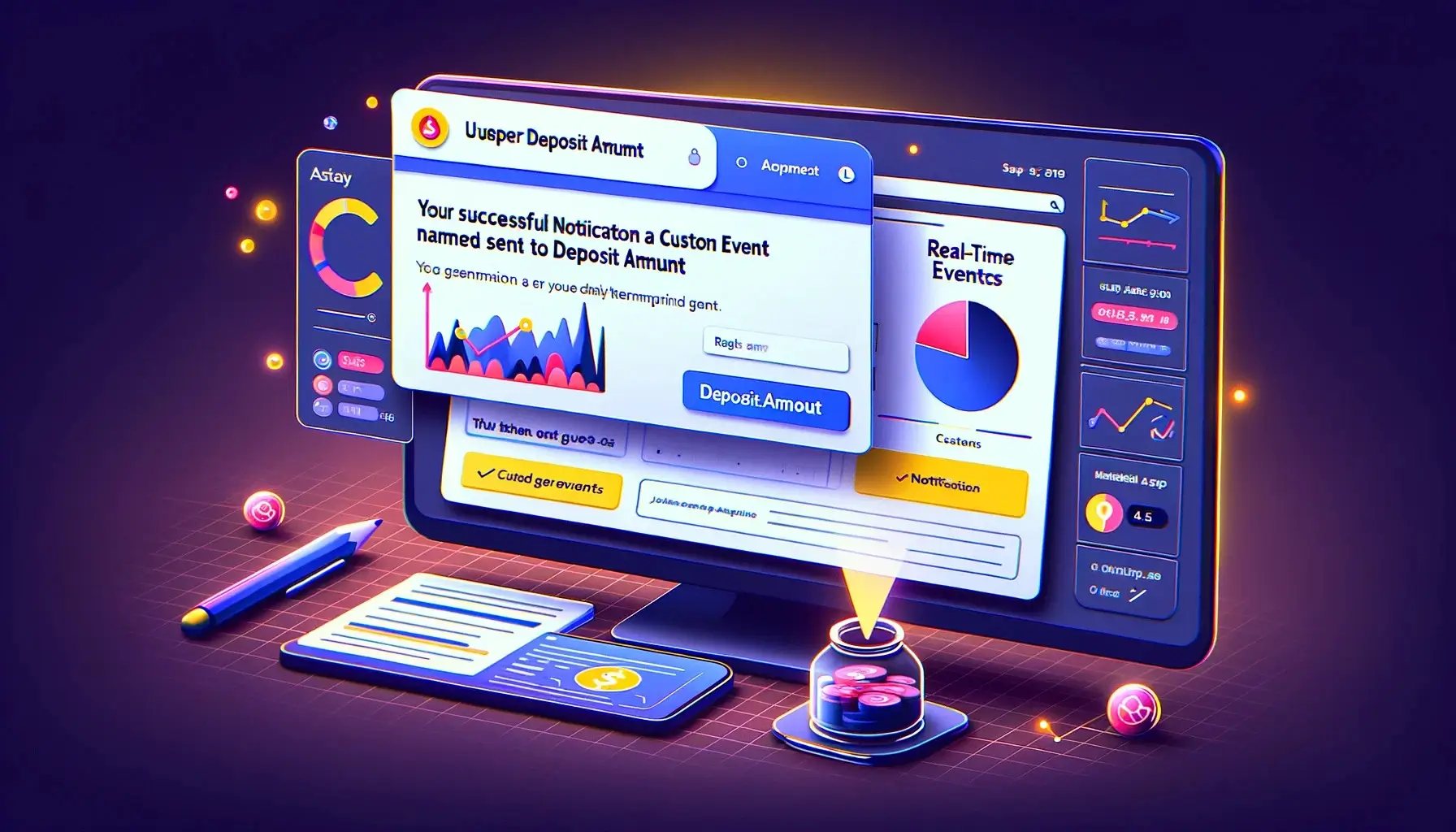
To send a custom event to Google Analytics 4 (GA4) using a button in an HTML document, you’ll typically use JavaScript to handle the button click event and then send the data to GA4. Below is an example of how you can achieve this. This example assumes you’ve already set up GA4 for your website and have the gtag.js tracking code installed.
First, ensure your GA4 gtag.js script is included in the <head> or just before the closing </body> tag of your HTML document. It looks something like this (do not copy this exactly, your G- XXXXXXXXXX ID will be unique to your account):
<!-- Global site tag (gtag.js) - Google Analytics -->
<script async src="https://www.googletagmanager.com/gtag/js?id=G-XXXXXXXXXX"></script>
<script>
window.dataLayer = window.dataLayer || [];
function gtag(){dataLayer.push(arguments);}
gtag('js', new Date());
gtag('config', 'G-XXXXXXXXXX');
</script>1. Sending the Deposit Event to GA4
You’ll first need to modify your website’s code to send an event to GA4 whenever a user makes a deposit. Here’s an example of how you might do this using JavaScript. This code assumes you’re able to capture the amount of the deposit in a variable (for example, depositAmount):
<script>
function sendDepositEvent(depositAmount) {
gtag('event', 'deposit', {
'event_category': 'Financial',
'event_label': 'Deposit Made',
'value': depositAmount
});
}
</script>In this function:
'deposit'is the name of the event.'Financial'is the category under which this event falls.'Deposit Made'is the label to describe the event further.'value'is set todepositAmount, which should be the amount of money deposited by the user.
You would call sendDepositEvent(depositAmount); at the point in your code where the deposit is confirmed, passing in the actual deposit amount.
2. Setting Up GA4 to Analyze Deposits by Source/Medium
After you’ve set up your website to send deposit events to GA4, you’ll need to configure GA4 to analyze these events by source/medium and the amount of money received. Here’s a basic overview of how to do this:
Step A: Verify Event Collection
First, ensure that the deposit events are being received in GA4:
- Go to your GA4 property.
- Navigate to the “Events” section in the left-hand menu to see if “deposit” events are appearing.
Step B: Create Custom Reports
Since GA4 is very flexible with custom reports, you’ll likely need to create one to view deposits by source/medium:
- In GA4, go to the “Explore” section.
- Create a new exploration.
- For the “Variable” selection, ensure you include “Event Name” and filter to include only “deposit” events.
- Add dimensions like “Source/Medium” to analyze where your deposits are coming from.
- Add metrics like “Event Count” and “Value” to see how many deposits you’re receiving and the total amount of money deposited, respectively.
Step C: Analyze and Optimize
With the custom report set up, you can now analyze the data:
- Look for trends in where your most valuable deposits are coming from.
- Use this information to optimize your marketing efforts, focusing more on the sources/mediums that are bringing in the most revenue.
Note:
The exact steps and naming conventions might vary slightly depending on changes to the GA4 interface over time, but the principles of sending custom events and creating reports to analyze those events will remain consistent. Always ensure your tracking setup complies with local laws and Google’s policies, especially regarding user consent and data privacy.
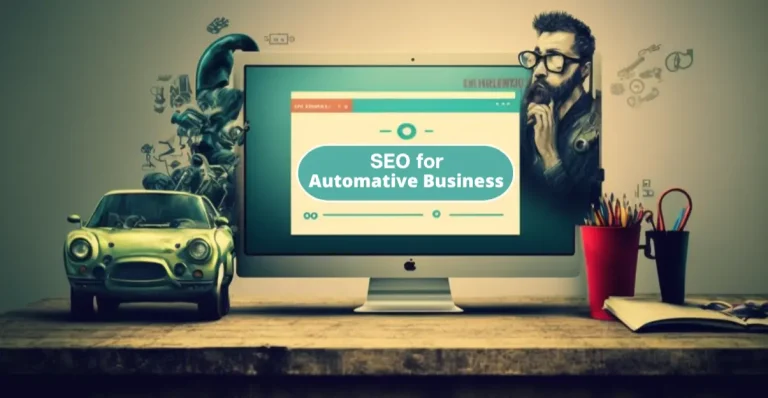
![How to setup Zaraz Events to GA4 [solved]](https://apusseo.com/wp-content/uploads/2024/06/zaraz-events-ga4-2-768x427.png)